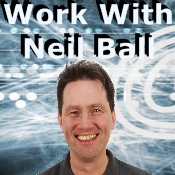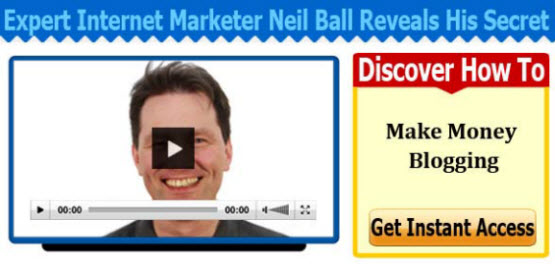For more tips and tricks as well as information on making money blogging enter your email address below
[ois skin=”Blog Optin Form – GR”]
I Get Paid To Write Posts Like This – Discover How You Can Do The Same
|
| Thank you for visiting my blog. I get paid to write about anything including telling people about new products and also reviewing products. If you would like to know how to do this then Click Here Some people that do this and are making $5000 a month, some are making $10,000 part time and full time. There are even some people making over $100,000 a month with a blog like this. If you would like to join my team then Click Here nowWhen you click the link you will be taken to page where you enter your email address and then you will see a FREE VIDEO that explains how you can do it too. The video that explains how to do it is FREE so Click Here |
How To Add An Image To A WordPress Blog – Video Transcript Below
Hello, its Neil Ball, your online marketing coach from www.workwithneilball.com.
In this training, I am going to demonstrate how to add an image to a blog post, which is a really simple process, once you know how to do things.
So here is my blog post, and as you can see, there isn’t currently an image in it. So, to add an image to this, I need to go to the edit post option, which would be, if I select all posts here, presumably you know this, but I will show you quickly. Select all posts and this is the actual post that I am wanting to edit.
Just click edit, and once this screen comes up, what you need to do once the page is loaded, decide where you want to put the image. I would like to put it in this second paragraph. So, to add an image to there, you need to click, add media. And you have got a choice at this point, either use existing images which are in your media library. Or alternatively you can upload a new file. So, I would like to upload a new file, so I am going to select upload new file, or upload file. And then I am going to select the file.
And, I have actually got an image which is saved on my hard drive at this time. So, I am going to select that. Click open. One thing that is worth noting, whilst that is uploading. If you are going to use an image in your WordPress blog, I would recommend that you use an image of the size that you want to be displayed, than uploading a large image.
And them using the resizing options of WordPress, I have found in the past that when I have used the resizing options in WordPress, it is still, because you are loading a large image, it is still slower that if you are loading an image of the size that you want.
It is much better to have the image that is the right size in the first place. This image that I have added in here is a 150 by 150 image. Once, the image has uploaded, which it has here, I want to put a title caption and things in here. So to do that, I will just remove that, and put my own title.
Woops, I have just done that twice, and caption. And Alt Text and Description. And, once you are happy with that, just select Insert into post. And that is how we do it.
At this point, you may or may not decide if you want a caption underneath like this. I like to have the caption in there. And, I am actually going to change the colour of that slightly. So, I am going to make it a lighter grey. And, I am also going to move this image along, to the left, so by clicking it once, you can use align left, align centre, align right, so we have got align left.
Like that, which takes it over there, and the other thing that I want to do is, I want to make my image clickable as well. I want to have it so that when somebody clicks on that image, it actually links to itself.
There, so if I highlight that, and click the link, there, I can put the URL I want it to link to. I can put open link in new window. Which I think is always a good thing. And the title, I am going to put as Dill Health Benefits. Then click add link. Then at that point, click update. I now go back to this page, and refresh it. Once the page now re-loads, it should now have the image populating the image that I have selected, when I was editing the post. Here it is. And now, if I scroll down, you can see that the image has been added to there.
And if you look down the left here, you can see as I hover over that, the link to the same page can also been seen down there. So that is how you add it. It is a very straightforward process.
If you are watching this video, I assume you must be fairly new to blogging. I would like to show you how you can make money from blogging. I have a video that explains how this is possible and you can make quite a bit of money out of this if you follow the system properly. To find out more, if you click the link to my website, which is either underneath or to the side of this video.
Or if there isn’t a link, then go to www.workwithneilball.com/makemoneyblogging again that is www.workwithneilball.com/makemoneyblogging.
Until next time, goodbye.